How to create a Barcode add-in for Excel
*This Barcode Addin is only compatible with Office 2010 and earlier.
Solution(s):
This set up will allow the ability to add the IDAutomation VBA Code and Barcode Macros as an add-in for Excel so the IDAutomation Barcode Macro functions will automatically be available every time a spreadsheet is created.
How to create a barcode add-in for Excel:
- Most recent versions of Excel require a medium security setting to run macros. Open Excel and set the security level to medium by choosing Tools – Macro – Security.
- If a spreadsheet is used that is different from the sample IDAutomation provides, import the macro into the spreadsheet.
- Once imported, go to the File menu and select Save As.
- In the “Save as Type” drop-down list, choose “Microsoft Office Excel Add-In”; give the file a descriptive name such as IDAutomation Barcode and click Save.
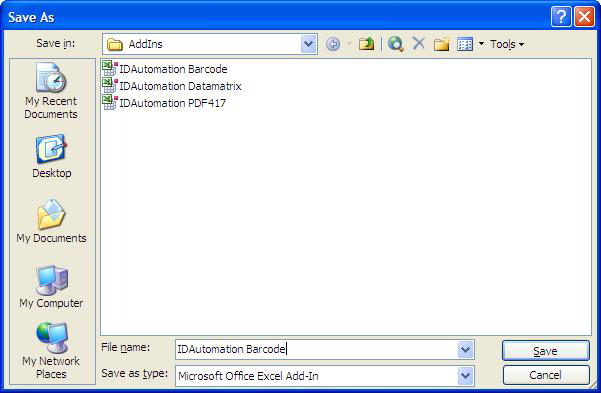
- Close this workbook and open a new one.
- Go to the Tools menu and select Add-Ins
- A list of the Add-Ins should appear.
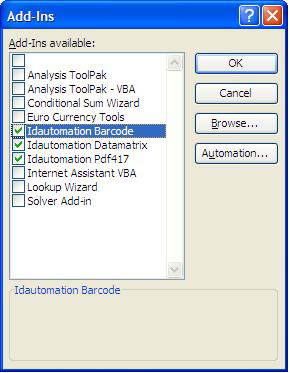
- Check the box of the add-in created earlier, called IDAutomation Barcode in this example.
- Now the barcode functions of the macro may be called in every spreadsheet without the need to import it each time. For example:
For information about other methods of Excel barcode creation, please refer to the Excel Barcode FAQ & Tutorial.
