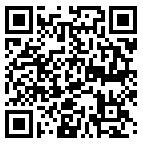How to Improve Marketing Efforts with QR Codes
Whether you’re rolling out a new product / service or canvassing the city for an upcoming concert, eliminating barriers to entry for your target audience is a great way to maximize positive consumption of your message. For example, one reason an audience fails to take action is convenience. If it isn’t convenient for a person to read your advertisement, then they’re not going to read it! Positioning your materials to be received at inconvenient times is not a great strategy for getting people to respond.
Let’s say John is a potential customer. On his way into work, he sees an advertisement that he is interested in. Unfortunately, John is late for work and can’t take time to give the ad his full attention. John has two choices: he can try his best to consume the message and hope to remember at a later time, or just ignore the message and maybe have the time later, if he sees it again. These are poor choices that John shouldn’t be limited to. By adding a QR Code of a URL to your advertisements and other marketing materials, you are essentially giving John and the rest of your target audience a third choice: Scan the QR Code and visit the URL for more information. Great, right?
Add a QR Code on Marketing Materials
So, how can you use QR Codes to increase a higher quality of engagement with you audience? Here’s a detailed, step-by-step process that is pretty easy to follow:
Step One: Create your Web Content
Publish your ad or content to the web. If you own a web site, you can create a web page. If you do not have access to your own web site, you can also use any other online property such as Facebook, Instagram, YouTube, LinkedIn, Twitter, or anywhere else that provides you with a URL to content that you’ve made.
Step Two: Convert the Web Content URL into a QR Code
This is where the IDAutomation Free QR-Code Generator comes in. You can use our free tool to encode your web content’s full URL including the beginning http, https or www. We do not recommend using a tiny or indirect URL, due to reported patent infringement claims. Simply enter the complete web address URL info in the appropriate field and then click the “Generate QR-Code Image” button below it.
Step Three: Place the QR Code on your Printed Advertising Content
When you click the “Generate QR-Code Image” button, a pop-up window will display with the QR Code image. Right-click and save as an image, copy it or email it. If using the generator from a smart phone, tap and hold to save the image. You’ll be able to use this QR Code in your ad materials to direct your tech-savvy target audience to your web site, Twitter profile, or anywhere on the web that you like.
Now that you know how to create a QR Code that points to a URL, you can use this powerful piece of technology to enhance your real-world marketing materials and make your message more accessible to your target audience.